The previous post went over the planned redundancy aspect of this setup at the storage, networking and control plane level. Now let’s see how to get those systems installed and configured for this setup.
Firmware updates and configuration
First thing first, whether its systems coming from an eBay seller or straight from the factory, the first step is always to update all firmware to the latest available.
In my case, that meant updating the SuperMicro BMC firmware and then the BIOS/UEFI firmware too. Once done, perform a factory reset of both the BMC and UEFI config and then go through the configuration to get something that suits your needs.

The main things I had to tweak other than the usual network settings and accounts were:
- Switch the firmware to UEFI only and enable Secure Boot
This involves flipping all option ROMs to EFI, disabling CSM and enabling Secure Boot using the default keys. - Enable SR-IOV/IOMMU support
Useful if you ever want to use SR-IOV or PCI device passthrough. - Disable unused devices
In my case, the only storage backplane is connected to a SAS controller with nothing plugged into the SATA controller, so I disabled it. - Tweak storage drive classification
The firmware allows configuring if a drive is HDD or SSD, presumably to control spin up on boot.
Base OS install
With that done, I grabbed the Ubuntu 20.04.1 LTS server ISO, dumped it onto a USB stick and booted the servers from it.
I had all servers and their BMCs connected to my existing lab network to make things easy for the initial setup, it’s easier to do complex network configuration after the initial installation.
The main thing to get right at this step is the basic partitioning for your OS drive. My original plan was to carve off some space from the NVME drive for the OS, unfortunately after an initial installation done that way, I realized that my motherboard doesn’t support NVME booting so ended up reinstalling, this time carving out some space from the SATA SSD instead.
In my case, I ended up creating a 35GB root partition (ext4) and 4GB swap partition, leaving the rest of the 2TB drive unpartitioned for later use by Ceph.
With the install done, make sure you can SSH into the system, also check that you can access the console through the BMC both through VGA and through the IPMI text console. That last part can be done by dumping a file in /etc/default/grub.d/ that looks like:
GRUB_CMDLINE_LINUX="${GRUB_CMDLINE_LINUX} console=tty0 console=ttyS1,115200n8"
Finally you’ll want to make sure you apply any pending updates and reboot, then check dmesg for anything suspicious coming from the kernel. Better catch compatibility and hardware issues early on.
Networking setup
On the networking front you may remember I’ve gotten configs with 6 NICs, two gigabit ports and four 10gbit ports. The gigabit NICs are bonded together and go to the switch, the 10gbit ports are used to create a mesh with each server using a two ports bond to the others.
Combined with the dedicated BMC ports, this ends up looking like this:

Here we can see the switch receiving its uplink over LC fiber, each server has its BMC plugged into a separate switch port and VLAN (green cables), each server is also connected to the switch with a two port bond (black cables) and each server is connected to the other two using a two port bond (blue cables).
Ubuntu uses Netplan for its network configuration these days, the configuration on those servers looks something like this:
network:
version: 2
ethernets:
enp3s0f0:
accept-ra: false
dhcp4: false
dhcp6: false
mtu: 9000
enp3s0f1:
accept-ra: false
dhcp4: false
dhcp6: false
mtu: 9000
enp1s0f0:
accept-ra: false
dhcp4: false
dhcp6: false
mtu: 9000
enp1s0f1:
accept-ra: false
dhcp4: false
dhcp6: false
mtu: 9000
ens1f0:
accept-ra: false
dhcp4: false
dhcp6: false
mtu: 9000
ens1f1:
accept-ra: false
dhcp4: false
dhcp6: false
mtu: 9000
bonds:
# Connection to first other server
bond-mesh01:
interfaces:
- enp3s0f0
- enp3s0f1
accept-ra: false
dhcp4: false
dhcp6: false
mtu: 9000
parameters:
mode: 802.3ad
lacp-rate: fast
mii-monitor-interval: 100
transmit-hash-policy: layer3+4
# Connection to second other server
bond-mesh02:
interfaces:
- enp1s0f0
- enp1s0f1
accept-ra: false
dhcp4: false
dhcp6: false
mtu: 9000
parameters:
mode: 802.3ad
lacp-rate: fast
mii-monitor-interval: 100
transmit-hash-policy: layer3+4
# Connection to the switch
bond-sw01:
interfaces:
- ens1f0
- ens1f1
link-local: []
accept-ra: false
dhcp4: false
dhcp6: false
mtu: 1500
parameters:
mode: 802.3ad
lacp-rate: fast
mii-monitor-interval: 100
transmit-hash-policy: layer3+4
vlans:
# WAN-HIVE
bond-sw01.50:
link: bond-sw01
id: 50
link-local: []
accept-ra: false
dhcp4: false
dhcp6: false
mtu: 1500
# INFRA-UPLINK
bond-sw01.100:
link: bond-sw01
id: 100
link-local: []
accept-ra: false
dhcp4: false
dhcp6: false
mtu: 1500
# INFRA-HOSTS
bond-sw01.101:
link: bond-sw01
id: 101
link-local: []
accept-ra: false
dhcp4: false
dhcp6: false
mtu: 1500
# INFRA-BMC
bond-sw01.102:
link: bond-sw01
id: 102
link-local: []
accept-ra: false
dhcp4: false
dhcp6: false
mtu: 1500
bridges:
# WAN-HIVE
br-wan-hive:
interfaces:
- bond-sw01.50
link-local: []
accept-ra: false
dhcp4: false
dhcp6: false
mtu: 1500
# INFRA-UPLINK
br-uplink:
interfaces:
- bond-sw01.100
link-local: []
accept-ra: false
dhcp4: false
dhcp6: false
mtu: 1500
# INFRA-HOSTS
br-hosts:
interfaces:
- bond-sw01.101
accept-ra: true
dhcp4: false
dhcp6: false
mtu: 1500
nameservers:
search:
- stgraber.net
addresses:
- 2602:XXXX:Y:10::1
# INFRA-BMC
br-bmc:
interfaces:
- bond-sw01.102
link-local: []
accept-ra: false
dhcp4: false
dhcp6: false
mtu: 1500
That’s the part which is common to all servers, then on top of that, each server needs its own tiny bit of config to setup the right routes to its other two peers, this looks like this:
network:
version: 2
bonds:
# server 2
bond-mesh01:
addresses:
- 2602:XXXX:Y:ZZZ::101/64
routes:
- to: 2602:XXXX:Y:ZZZ::100/128
via: fe80::ec7c:7eff:fe69:55fa
# server 3
bond-mesh02:
addresses:
- 2602:XXXX:Y:ZZZ::101/64
routes:
- to: 2602:XXXX:Y:ZZZ::102/128
via: fe80::8cd6:b3ff:fe53:7cc
bridges:
br-hosts:
addresses:
- 2602:XXXX:Y:ZZZ::101/64
My setup is pretty much entirely IPv6 except for a tiny bit of IPv4 for some specific services so that’s why everything above very much relies on IPv6 addressing, but the same could certainly be done using IPv4 instead.
With this setup, I have a 2Gbit/s bond to the top of the rack switch configured to use static addressing but using the gateway provided through IPv6 router advertisements. I then have a first 20Gbit/s bond to the second server with a static route for its IP and then another identical bond to the third server.
This allows all three servers to communicate at 20Gbit/s and then at 2Gbit/s to the outside world. The fast links will almost exclusively be carrying Ceph, OVN and LXD internal traffic, the kind of traffic that’s using a lot of bandwidth and requires good latency.
To complete the network setup, OVN is installed using the ovn-central and ovn-host packages from Ubuntu and then configured to communicate using the internal mesh subnet.
This part is done by editing /etc/default/ovn-central on all 3 systems and updating OVN_CTL_OPTS to pass a number of additional parameters:
--db-nb-addrto the local address--db-sb-addrto the local address--db-nb-cluster-local-addrto the local address--db-sb-cluster-local-addrto the local address--db-nb-cluster-remote-addrto the first server’s address--db-sb-cluster-remote-addrto the first server’s address--ovn-northd-nb-dbto all the addresses (port 6641)--ovn-northd-sb-dbto all the addresses (port 6642)
The first server shouldn’t have the remote-addr ones set as it’s the bootstrap server, the others will then join that initial server and join the cluster at which point that startup argument isn’t needed anymore (but it doesn’t really hurt to keep it in the config).
If OVN was running unclustered, you’ll want to reset it by wiping /var/lib/ovn and restarting ovn-central.service.
Storage setup
On the storage side, I won’t go over how to get a three nodes Ceph cluster, there are many different ways to achieve that using just about every deployment/configuration management tool in existence as well as upstream’s own ceph-deploy tool.
In short, the first step is to deploy a Ceph monitor (ceph-mon) per server, followed by a Ceph manager (ceph-mgr) and a Ceph metadata server (ceph-mds). With that done, one Ceph OSD (ceph-osd) per drive needs to be setup. In my case, both the HDDs and the NVME SSD are consumed in full for this while for the SATA SSD I created a partition using the remaining space from the installation and put that into Ceph.
At that stage, you may want to learn about Ceph crush maps and do any tweaking that you want based on your storage setup.
In my case, I have two custom crush rules, one which targets exclusively HDDs and one which targets exclusively SSDs. I’ve also made sure that each drive has the proper device class and I’ve tweaked the affinity a bit such that the faster drives will be prioritized for the first replica.
I’ve also created an initial ceph fs filesystem for use by LXD with:
ceph osd pool create lxd-cephfs_metadata 32 32 replicated replicated_rule_ssd
ceph osd pool create lxd-cephfs_data 32 32 replicated replicated_rule_hdd
ceph fs new lxd-cephfs lxd-cephfs_metadata lxd-cephfs_data
ceph fs set lxd-cephfs allow_new_snaps true
This makes use of those custom rules, putting the metadata on SSD with the actual data on HDD.
The cluster should then look something a bit like that:
root@langara:~# ceph status
cluster:
id: dd7a8436-46ff-4017-9fcb-9ef176409fc5
health: HEALTH_OK
services:
mon: 3 daemons, quorum abydos,langara,orilla (age 37m)
mgr: langara(active, since 41m), standbys: abydos, orilla
mds: lxd-cephfs:1 {0=abydos=up:active} 2 up:standby
osd: 12 osds: 12 up (since 37m), 12 in (since 93m)
task status:
scrub status:
mds.abydos: idle
data:
pools: 5 pools, 129 pgs
objects: 16.20k objects, 53 GiB
usage: 159 GiB used, 34 TiB / 34 TiB avail
pgs: 129 active+clean
With the OSDs configured like so:
root@langara:~# ceph osd tree
ID CLASS WEIGHT TYPE NAME STATUS REWEIGHT PRI-AFF
-1 34.02979 root default
-3 11.34326 host abydos
4 hdd 3.63869 osd.4 up 1.00000 0.12500
7 hdd 5.45799 osd.7 up 1.00000 0.25000
0 ssd 0.46579 osd.0 up 1.00000 1.00000
10 ssd 1.78079 osd.10 up 1.00000 0.75000
-5 11.34326 host langara
5 hdd 3.63869 osd.5 up 1.00000 0.12500
8 hdd 5.45799 osd.8 up 1.00000 0.25000
1 ssd 0.46579 osd.1 up 1.00000 1.00000
11 ssd 1.78079 osd.11 up 1.00000 0.75000
-7 11.34326 host orilla
3 hdd 3.63869 osd.3 up 1.00000 0.12500
6 hdd 5.45799 osd.6 up 1.00000 0.25000
2 ssd 0.46579 osd.2 up 1.00000 1.00000
9 ssd 1.78079 osd.9 up 1.00000 0.75000
LXD setup
The last piece is building up a LXD cluster which will then be configured to consume both the OVN networking and Ceph storage.
For OVN support, using an LTS branch of LXD won’t work as 4.0 LTS predates OVN support, so instead I’ll be using the latest stable release.
Installation is as simple as: snap install lxd --channel=latest/stable
Then on run lxd init on the first server, answer yes to the clustering question, make sure the hostname is correct and that the address used is that on the mesh subnet, then create the new cluster setting an initial password and skipping over all the storage and network questions, it’s easier to configure those by hand later on.
After that, run lxd init on the remaining two servers, this time pointing them to the first server to join the existing cluster.
With that done, you have a LXD cluster:
root@langara:~# lxc cluster list
+----------+-------------------------------------+----------+--------+-------------------+--------------+----------------+
| NAME | URL | DATABASE | STATE | MESSAGE | ARCHITECTURE | FAILURE DOMAIN |
+----------+-------------------------------------+----------+--------+-------------------+--------------+----------------+
| server-1 | https://[2602:XXXX:Y:ZZZ::100]:8443 | YES | ONLINE | fully operational | x86_64 | default |
+----------+-------------------------------------+----------+--------+-------------------+--------------+----------------+
| server-2 | https://[2602:XXXX:Y:ZZZ::101]:8443 | YES | ONLINE | fully operational | x86_64 | default |
+----------+-------------------------------------+----------+--------+-------------------+--------------+----------------+
| server-3 | https://[2602:XXXX:Y:ZZZ::102]:8443 | YES | ONLINE | fully operational | x86_64 | default |
+----------+-------------------------------------+----------+--------+-------------------+--------------+----------------+
Now that cluster needs to be configured to access OVN and to use Ceph for storage.
On the OVN side, all that’s needed is: lxc config set network.ovn.northbound_connection tcp:<server1>:6641,tcp:<server2>:6641,tcp:<server3>:6641
As for Ceph creating a Ceph RBD storage pool can be done with:
lxc storage create ssd ceph source=lxd-ssd --target server-1
lxc storage create ssd ceph source=lxd-ssd --target server-2
lxc storage create ssd ceph source=lxd-ssd --target server-3
lxc storage create ssd ceph
And for Ceph FS:
lxc storage create shared cephfs source=lxd-cephfs --target server-1
lxc storage create shared cephfs source=lxd-cephfs --target server-2
lxc storage create shared cephfs source=lxd-cephfs --target server-3
lxc storage create shared cephfs
In my case, I’ve also setup a lxd-hdd pool, resulting in a final setup of:
root@langara:~# lxc storage list
+--------+-------------+--------+---------+---------+
| NAME | DESCRIPTION | DRIVER | STATE | USED BY |
+--------+-------------+--------+---------+---------+
| hdd | | ceph | CREATED | 1 |
+--------+-------------+--------+---------+---------+
| shared | | cephfs | CREATED | 0 |
+--------+-------------+--------+---------+---------+
| ssd | | ceph | CREATED | 16 |
+--------+-------------+--------+---------+---------+
Up next
The next post is likely to be quite network heavy, going into why I’m using dynamic routing and how I’ve got it all setup. This is the missing piece of the puzzle in what I’ve shown so far as without it, you’d need an external router with a bunch of static routes to send traffic to the OVN networks.
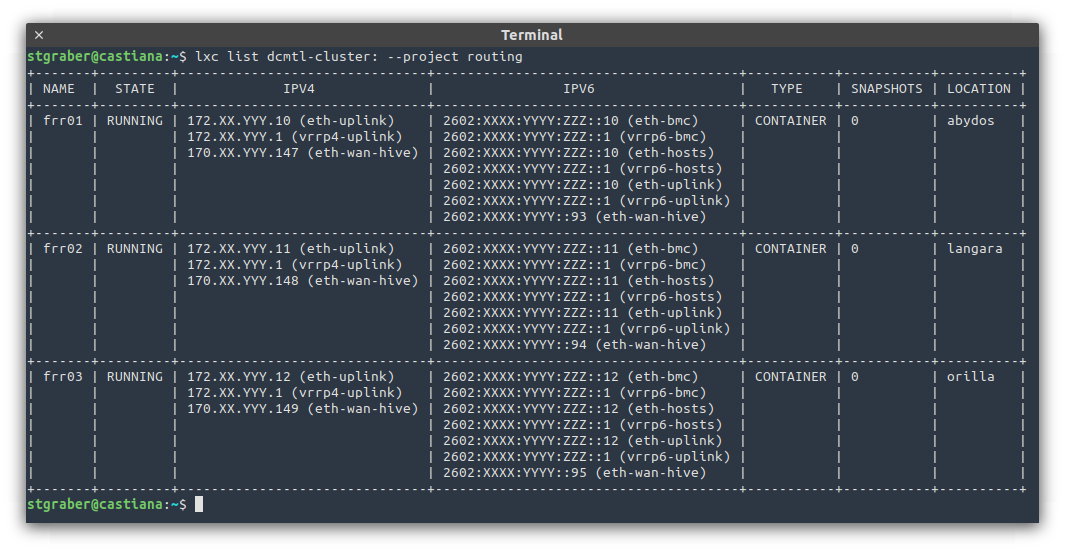
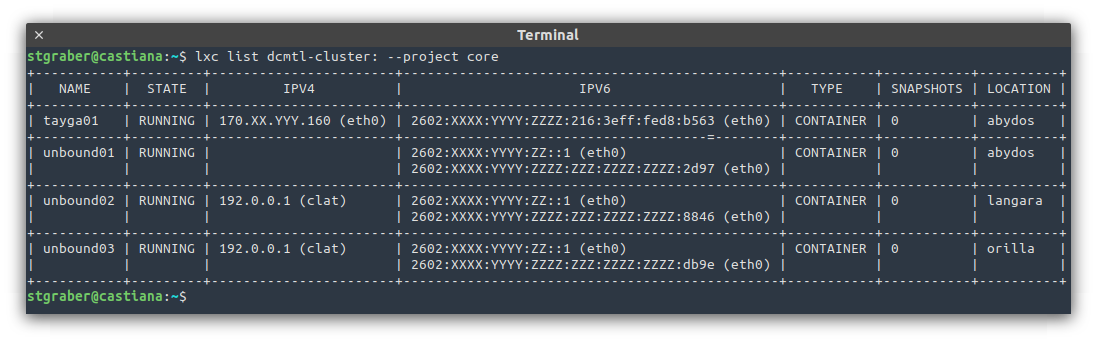

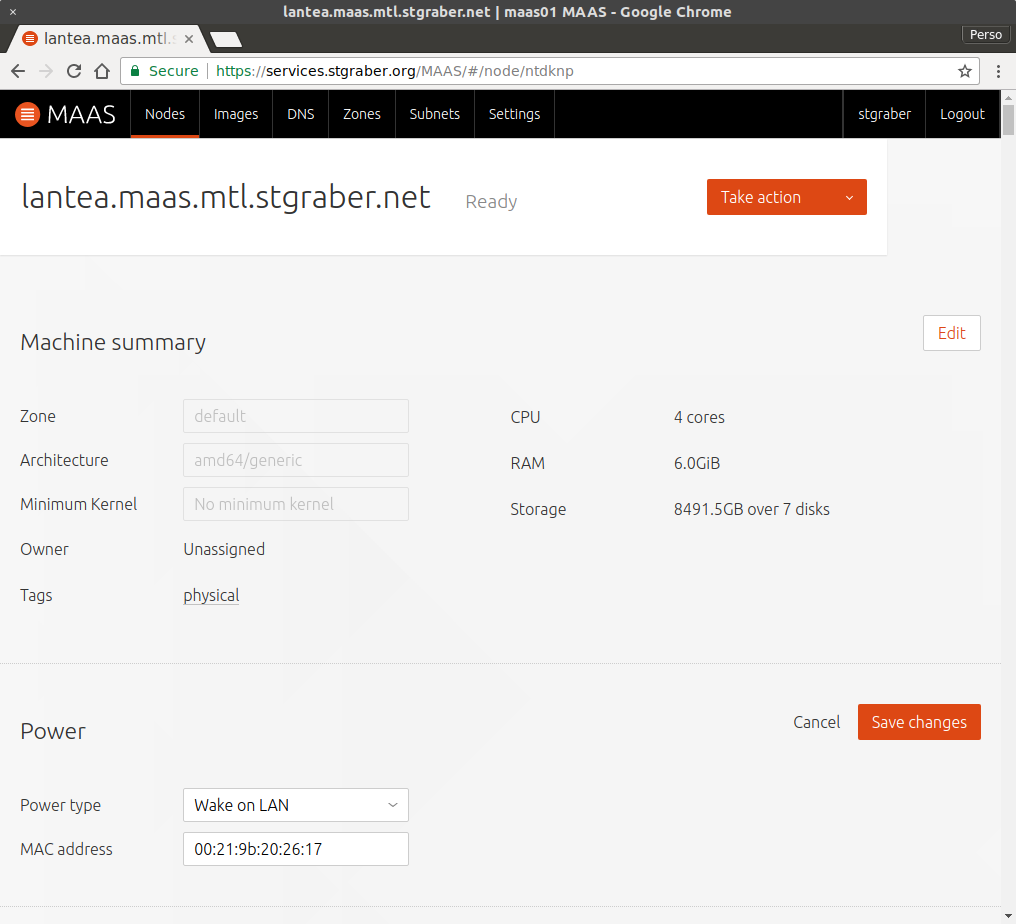
 Github
Github Twitter
Twitter LinkedIn
LinkedIn Mastodon
Mastodon