This is post 7 out of 10 in the LXC 1.0 blog post series.
Introduction to unprivileged containers
The support of unprivileged containers is in my opinion one of the most important new features of LXC 1.0.
You may remember from previous posts that I mentioned that LXC should be considered unsafe because while running in a separate namespace, uid 0 in your container is still equal to uid 0 outside of the container, meaning that if you somehow get access to any host resource through proc, sys or some random syscalls, you can potentially escape the container and then you’ll be root on the host.
That’s what user namespaces were designed for and implemented. It was a multi-year effort to think them through and slowly push the hundreds of patches required into the upstream kernel, but finally with 3.12 we got to a point where we can start a full system container entirely as a user.
So how do those user namespaces work? Well, simply put, each user that’s allowed to use them on the system gets assigned a range of unused uids and gids, ideally a whole 65536 of them. You can then use those uids and gids with two standard tools called newuidmap and newgidmap which will let you map any of those uids and gids to virtual uids and gids in a user namespace.
That means you can create a container with the following configuration:
lxc.id_map = u 0 100000 65536
lxc.id_map = g 0 100000 65536
The above means that I have one uid map and one gid map defined for my container which will map uids and gids 0 through 65536 in the container to uids and gids 100000 through 165536 on the host.
For this to be allowed, I need to have those ranges assigned to my user at the system level with:
stgraber@castiana:~$ grep stgraber /etc/sub* 2>/dev/null
/etc/subgid:stgraber:100000:65536
/etc/subuid:stgraber:100000:65536
LXC has now been updated so that all the tools are aware of those unprivileged containers. The standard paths also have their unprivileged equivalents:
- /etc/lxc/lxc.conf => ~/.config/lxc/lxc.conf
- /etc/lxc/default.conf => ~/.config/lxc/default.conf
- /var/lib/lxc => ~/.local/share/lxc
- /var/lib/lxcsnaps => ~/.local/share/lxcsnaps
- /var/cache/lxc => ~/.cache/lxc
Your user, while it can create new user namespaces in which it’ll be uid 0 and will have some of root’s privileges against resources tied to that namespace will obviously not be granted any extra privilege on the host.
One such thing is creating new network devices on the host or changing bridge configuration. To workaround that, we wrote a tool called “lxc-user-nic” which is the only SETUID binary part of LXC 1.0 and which performs one simple task.
It parses a configuration file and based on its content will create network devices for the user and bridge them. To prevent abuse, you can restrict the number of devices a user can request and to what bridge they may be added.
An example is my own /etc/lxc/lxc-usernet file:
stgraber veth lxcbr0 10
This declares that the user “stgraber” is allowed up to 10 veth type devices to be created and added to the bridge called lxcbr0.
Between what’s offered by the user namespace in the kernel and that setuid tool, we’ve got all that’s needed to run most distributions unprivileged.
Pre-requirements
All examples and instructions I’ll be giving below are expecting that you are running a perfectly up to date version of Ubuntu 14.04 (codename trusty). That’s a pre-release of Ubuntu so you may want to run it in a VM or on a spare machine rather than upgrading your production computer.
The reason to want something that recent is because the rough requirements for well working unprivileged containers are:
- Kernel: 3.13 + a couple of staging patches (which Ubuntu has in its kernel)
- User namespaces enabled in the kernel
- A very recent version of shadow that supports subuid/subgid
- Per-user cgroups on all controllers (which I turned on a couple of weeks ago)
- LXC 1.0 beta2 or higher (released two days ago)
- A version of PAM with a loginuid patch that’s yet to be in any released version
Those requirements happen to all be true of the current development release of Ubuntu as of two days ago.
LXC pre-built containers
User namespaces come with quite a few obvious limitations. For example in a user namespace you won’t be allowed to use mknod to create a block or character device as being allowed to do so would let you access anything on the host. Same thing goes with some filesystems, you won’t for example be allowed to do loop mounts or mount an ext partition, even if you can access the block device.
Those limitations while not necessarily world ending in day to day use are a big problem during the initial bootstrap of a container as tools like debootstrap, yum, … usually try to do some of those restricted actions and will fail pretty badly.
Some templates may be tweaked to work and workaround such as a modified fakeroot could be used to bypass some of those limitations but the goal of the LXC project isn’t to require all of our users to be distro engineers, so we came up with a much simpler solution.
I wrote a new template called “download” which instead of assembling the rootfs and configuration locally will instead contact a server which contains daily pre-built rootfs and configuration for most common templates.
Those images are built from our Jenkins server using a few machines I have on my home network (a set of powerful x86 builders and a quadcore ARM board). The actual build process is pretty straightforward, a basic chroot is assembled, then the current git master is downloaded, built and the standard templates are run with the right release and architecture, the resulting rootfs is compressed, a basic config and metadata (expiry, files to template, …) is saved, the result is pulled by our main server, signed with a dedicated GPG key and published on the public web server.
The client side is a simple template which contacts the server over https (the domain is also DNSSEC enabled and available over IPv6), grabs signed indexes of all the available images, checks if the requested combination of distribution, release and architecture is supported and if it is, grabs the rootfs and metadata tarballs, validates their signature and stores them in a local cache. Any container creation after that point is done using that cache until the time the cache entries expires at which point it’ll grab a new copy from the server.
The current list of images is (as can be requested by passing –list):
---
DIST RELEASE ARCH VARIANT BUILD
---
debian wheezy amd64 default 20140116_22:43
debian wheezy armel default 20140116_22:43
debian wheezy armhf default 20140116_22:43
debian wheezy i386 default 20140116_22:43
debian jessie amd64 default 20140116_22:43
debian jessie armel default 20140116_22:43
debian jessie armhf default 20140116_22:43
debian jessie i386 default 20140116_22:43
debian sid amd64 default 20140116_22:43
debian sid armel default 20140116_22:43
debian sid armhf default 20140116_22:43
debian sid i386 default 20140116_22:43
oracle 6.5 amd64 default 20140117_11:41
oracle 6.5 i386 default 20140117_11:41
plamo 5.x amd64 default 20140116_21:37
plamo 5.x i386 default 20140116_21:37
ubuntu lucid amd64 default 20140117_03:50
ubuntu lucid i386 default 20140117_03:50
ubuntu precise amd64 default 20140117_03:50
ubuntu precise armel default 20140117_03:50
ubuntu precise armhf default 20140117_03:50
ubuntu precise i386 default 20140117_03:50
ubuntu quantal amd64 default 20140117_03:50
ubuntu quantal armel default 20140117_03:50
ubuntu quantal armhf default 20140117_03:50
ubuntu quantal i386 default 20140117_03:50
ubuntu raring amd64 default 20140117_03:50
ubuntu raring armhf default 20140117_03:50
ubuntu raring i386 default 20140117_03:50
ubuntu saucy amd64 default 20140117_03:50
ubuntu saucy armhf default 20140117_03:50
ubuntu saucy i386 default 20140117_03:50
ubuntu trusty amd64 default 20140117_03:50
ubuntu trusty armhf default 20140117_03:50
ubuntu trusty i386 default 20140117_03:50
The template has been carefully written to work on any system that has a POSIX compliant shell with wget. gpg is recommended but can be disabled if your host doesn’t have it (at your own risks).
The same template can be used against your own server, which I hope will be very useful for enterprise deployments to build templates in a central location and have them pulled by all the hosts automatically using our expiry mechanism to keep them fresh.
While the template was designed to workaround limitations of unprivileged containers, it works just as well with system containers, so even on a system that doesn’t support unprivileged containers you can do:
lxc-create -t download -n p1 -- -d ubuntu -r trusty -a amd64
And you’ll get a new container running the latest build of Ubuntu 14.04 amd64.
Using unprivileged LXC
Right, so let’s get you started, as I already mentioned, all the instructions below have only been tested on a very recent Ubuntu 14.04 (trusty) installation.
You may want to grab a daily build and run it in a VM.
Install the required packages:
- sudo apt-get update
- sudo apt-get dist-upgrade
- sudo apt-get install lxc systemd-services uidmap
Then, assign yourself a set of uids and gids with:
- sudo usermod --add-subuids 100000-165536 $USER
- sudo usermod --add-subgids 100000-165536 $USER
- sudo chmod +x $HOME
That last one is required because LXC needs it to access ~/.local/share/lxc/ after it switched to the mapped UIDs. If you’re using ACLs, you may instead use “u:100000:x” as a more specific ACL.
Now create ~/.config/lxc/default.conf with the following content:
lxc.network.type = veth
lxc.network.link = lxcbr0
lxc.network.flags = up
lxc.network.hwaddr = 00:16:3e:xx:xx:xx
lxc.id_map = u 0 100000 65536
lxc.id_map = g 0 100000 65536
And /etc/lxc/lxc-usernet with:
<your username> veth lxcbr0 10
And that’s all you need. Now let’s create our first unprivileged container with:
lxc-create -t download -n p1 -- -d ubuntu -r trusty -a amd64
You should see the following output from the download template:
Setting up the GPG keyring
Downloading the image index
Downloading the rootfs
Downloading the metadata
The image cache is now ready
Unpacking the rootfs
---
You just created an Ubuntu container (release=trusty, arch=amd64).
The default username/password is: ubuntu / ubuntu
To gain root privileges, please use sudo.
So looks like your first container was created successfully, now let’s see if it starts:
ubuntu@trusty-daily:~$ lxc-start -n p1 -d
ubuntu@trusty-daily:~$ lxc-ls --fancy
NAME STATE IPV4 IPV6 AUTOSTART
------------------------------------------
p1 RUNNING UNKNOWN UNKNOWN NO
It’s running! At this point, you can get a console using lxc-console or can SSH to it by looking for its IP in the ARP table (arp -n).
One thing you probably noticed above is that the IP addresses for the container aren’t listed, that’s because unfortunately LXC currently can’t attach to an unprivileged container’s namespaces. That also means that some fields of lxc-info will be empty and that you can’t use lxc-attach. However we’re looking into ways to get that sorted in the near future.
There are also a few problems with job control in the kernel and with PAM, so doing a non-detached lxc-start will probably result in a rather weird console where things like sudo will most likely fail. SSH may also fail on some distros. A patch has been sent upstream for this, but I just noticed that it doesn’t actually cover all cases and even if it did, it’s not in any released version yet.
Quite a few more improvements to unprivileged containers are to come until the final 1.0 release next month and while we certainly don’t expect all workloads to be possible with unprivileged containers, it’s still a huge improvement on what we had before and a very good building block for a lot more interesting use cases.
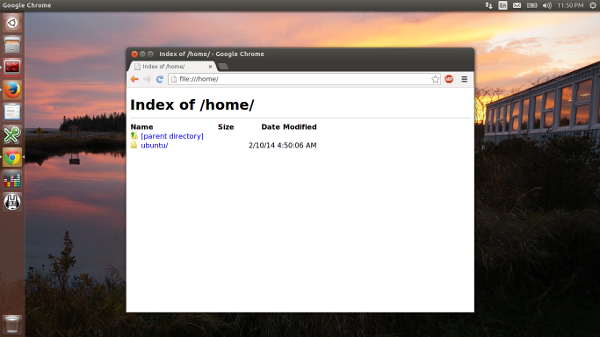
 Github
Github Twitter
Twitter LinkedIn
LinkedIn Mastodon
Mastodon