History
One very neat feature we had back when LXD was hosted on the Linux Containers infrastructure was the ability to try it online. For that, we were dynamically allocating a LXD container with nested support, allowing the user to quickly get a shell and try LXD for a bit.
This was the first LXD experience for tens of thousands of people and made it painless to discover LXD and see if it’s a good fit for you.
With the move of LXD to Canonical, this was lost and my understanding is that for LXD, there’s currently no plan to bring it back.
Enter Incus
Now that Incus is part of the Linux Containers project, it gets to use some of the infrastructure which was once provided to LXD, including the ability to provide a live demo server!
This is now live at: https://linuxcontainers.org/incus/try-it/
Technical details
Quite a few things have changed on the infrastructure side since the LXD days.
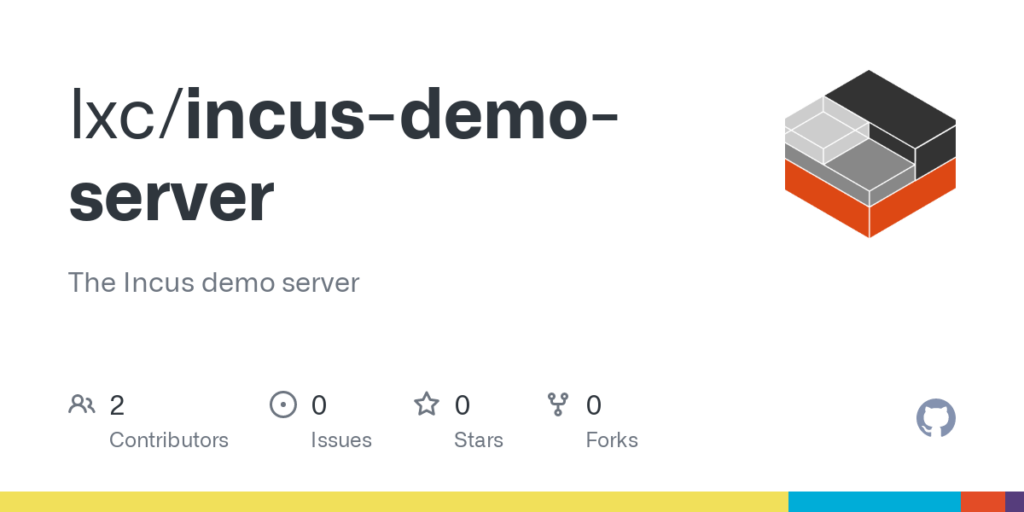
For one thing, the server code has seen some substantial updates, porting it to Incus, adding support for virtual machines, talking to remote clusters, making the configuration file easier to read, adding e-mail notifications for when users leave feedback and more!
On the client side, the code was also ported from the now defunct term.js over to the actively maintained xterm.js. The instructions were obviously updated to fit Incus too.
But the exciting part is that we’re no longer using nested containers run inside of one large mostly stateless VM, that had to be rebuilt daily for security reasons. No, we’re now spawning individual virtual machines against a remote Incus cluster!
Each session now gets an Ubuntu 22.04 VM for a duration of 30 minutes. Each VM is running on an Incus cluster with a few beefy machines available. They use the Incus daily repository along with both my kernel and zfs builds.
Resource wise, we’re also looking at a big upgrade, moving from just 1 CPU, 256 MB of RAM and 5 GB of slow disk to a whopping 2 CPU, 4 GB of RAM and 50 GB of NVME storage!
The end result is that while the session startup time is a bit longer, up to around 15s from just 5s, the user now gets a full dedicated VM with fast storage and a lot more resources to play with. The most notable change this introduces is the ability to play with Incus VMs too!
Next steps
The demo server is currently using Incus daily builds as there’s no stable Incus release yet. This will obviously change as soon as we have a stable release!
Other than that, the instructions may be expanded a bit to cover more resource intensive parts of Incus, making use of the extra resources now available.
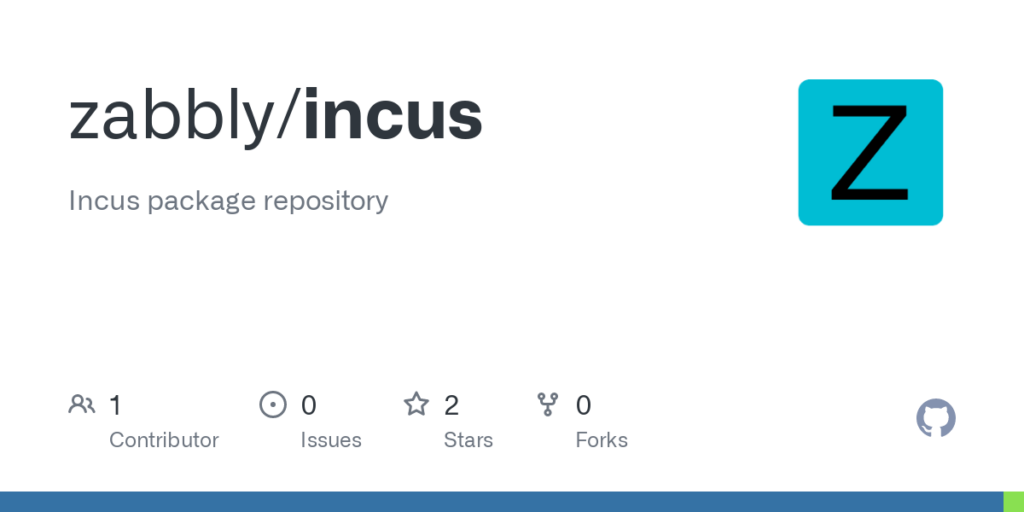
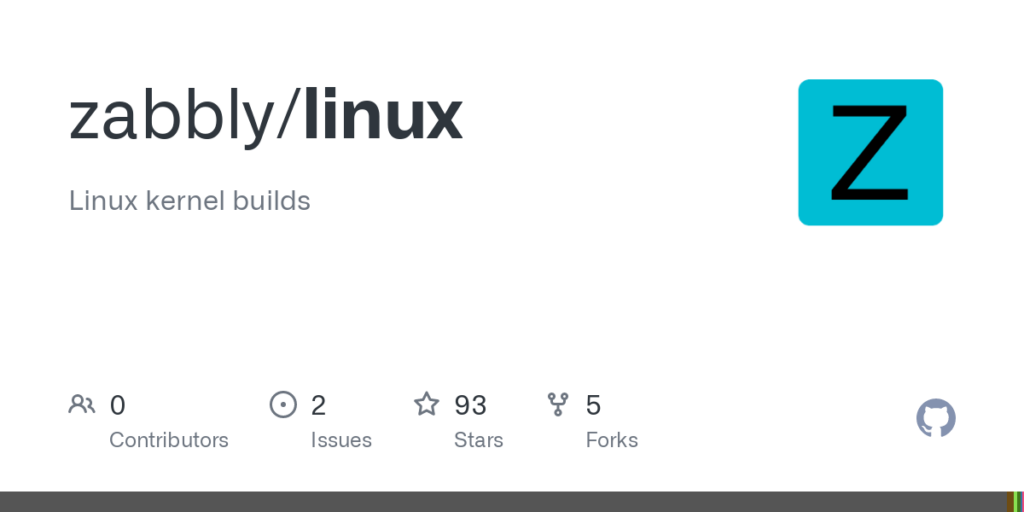
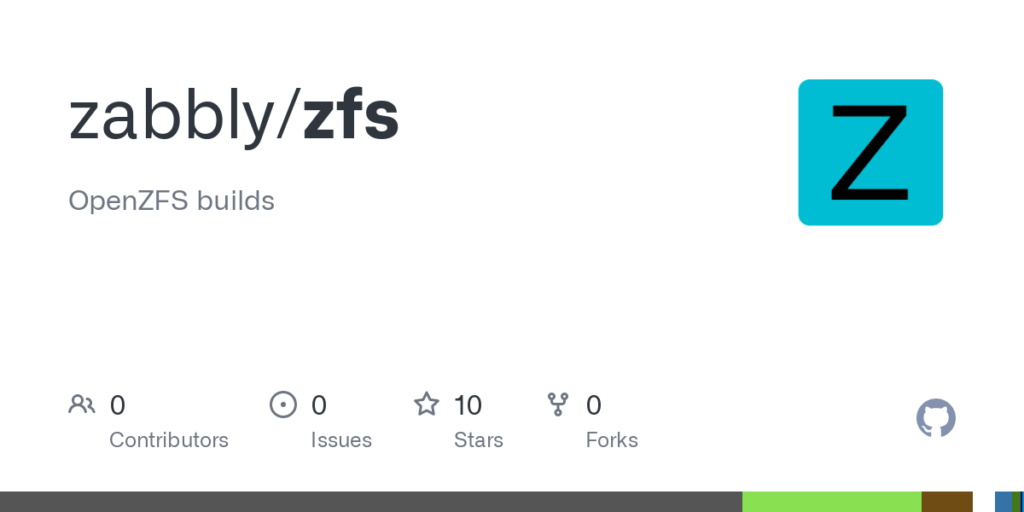
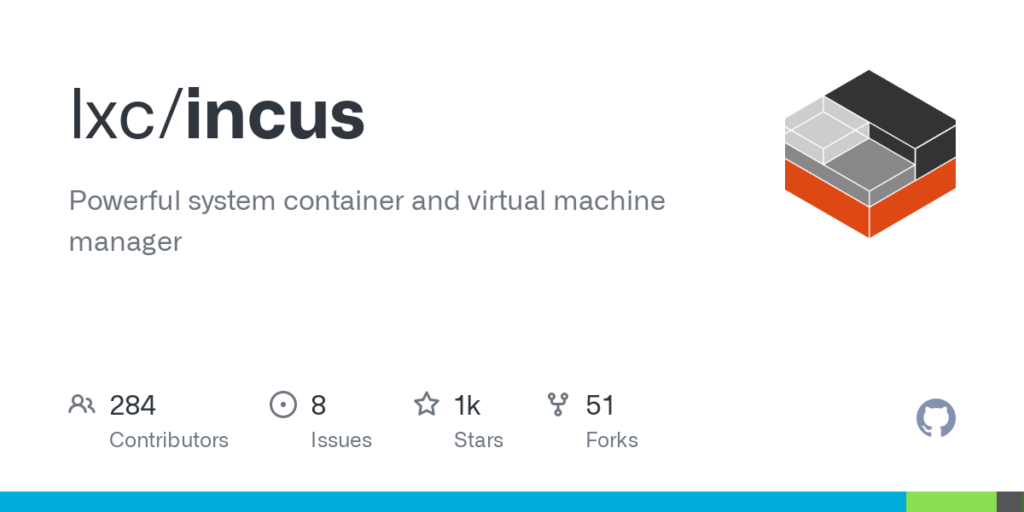
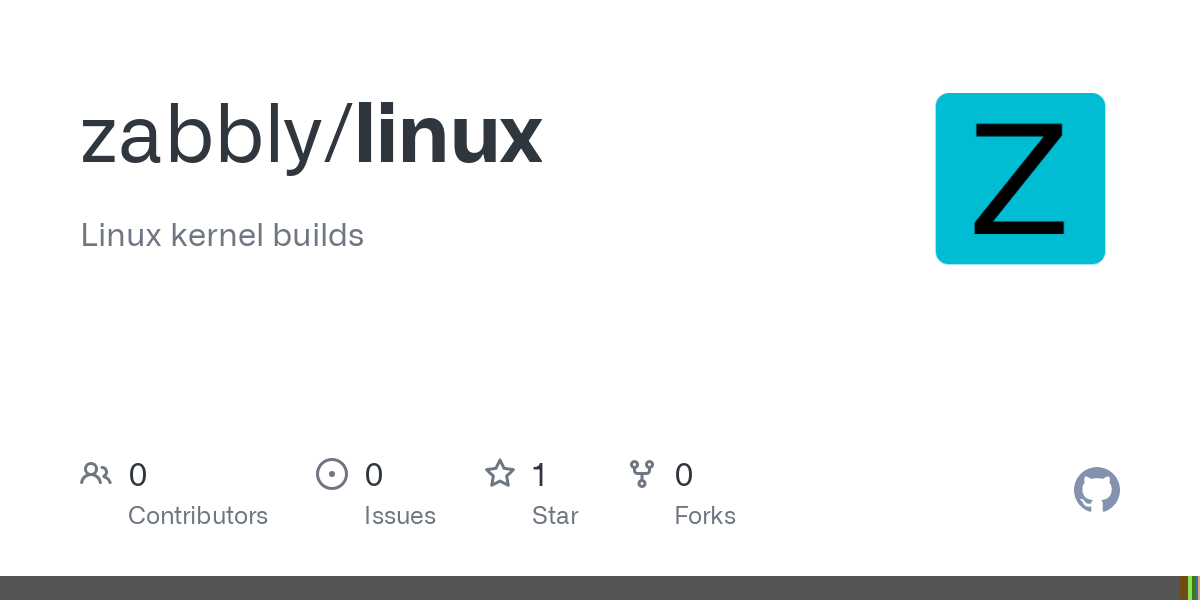
 Github
Github Twitter
Twitter LinkedIn
LinkedIn Mastodon
Mastodon