
Introduction
For those who haven’t heard of Kubernetes before, it’s defined by the upstream project as:
Kubernetes is an open-source system for automating deployment, scaling, and management of containerized applications.
It groups containers that make up an application into logical units for easy management and discovery. Kubernetes builds upon 15 years of experience of running production workloads at Google, combined with best-of-breed ideas and practices from the community.
It is important to note the “applications” part in there. Kubernetes deploys a set of single application containers and connects them together. Those containers will typically run a single process and so are very different from the full system containers that LXD itself provides.
This blog post will be very similar to one I published last year on running OpenStack inside a LXD container. Similarly to the OpenStack deployment, we’ll be using conjure-up to setup a number of LXD containers and eventually run the Docker containers that are used by Kubernetes.
Requirements
This post assumes you’ve got a working LXD setup, providing containers with network access and that you have at least 10GB of space for the containers to use and at least 4GB of RAM.
Outside of configuring LXD itself, you will also need to bump some kernel limits with the following commands:
sudo sysctl fs.inotify.max_user_instances=1048576 sudo sysctl fs.inotify.max_queued_events=1048576 sudo sysctl fs.inotify.max_user_watches=1048576 sudo sysctl vm.max_map_count=262144
Setting up the container
Similarly to OpenStack, the conjure-up deployed version of Kubernetes expects a lot more privileges and resource access than LXD would typically provide. As a result, we have to create a privileged container, with nesting enabled and with AppArmor disabled.
This means that not very much of LXD’s security features will still be in effect on this container. Depending on how you feel about this, you may choose to run this on a different machine.
Note that all of this however remains better than instructions that would have you install everything directly on your host machine. If only by making it very easy to remove it all in the end.
lxc init ubuntu:16.04 kubernetes -c security.privileged=true -c security.nesting=true -c linux.kernel_modules=ip_tables,ip6_tables,netlink_diag,nf_nat,overlay printf "lxc.cap.drop=\nlxc.aa_profile=unconfined\n" | lxc config set kubernetes raw.lxc - lxc start kubernetes
Then we need to add a couple of PPAs and install conjure-up, the deployment tool we’ll use to get Kubernetes going.
lxc exec kubernetes -- apt update lxc exec kubernetes -- apt dist-upgrade -y lxc exec kubernetes -- apt install squashfuse -y lxc exec kubernetes -- ln -s /bin/true /usr/local/bin/udevadm lxc exec kubernetes -- snap install conjure-up --classic
And the last setup step is to configure LXD networking inside the container.
Answer with the default for all questions, except for:
- Use the “dir” storage backend (“zfs” doesn’t work in a nested container)
- Do NOT configure IPv6 networking (conjure-up/juju don’t play well with it)
lxc exec kubernetes -- lxd init
And that’s it for the container configuration itself, now we can deploy Kubernetes!
Deploying Kubernetes with conjure-up
As mentioned earlier, we’ll be using conjure-up to deploy Kubernetes.
This is a nice, user friendly, tool that interfaces with Juju to deploy complex services.
Start it with:
lxc exec kubernetes -- sudo -u ubuntu -i conjure-up
- Select “Kubernetes Core”
- Then select “localhost” as the deployment target (uses LXD)
- And hit “Deploy all remaining applications”
This will now deploy Kubernetes. The whole process can take well over an hour depending on what kind of machine you’re running this on. You’ll see all services getting a container allocated, then getting deployed and finally interconnected.
Once the deployment is done, a few post-install steps will appear. This will import some initial images, setup SSH authentication, configure networking and finally giving you the IP address of the dashboard.

Interact with your new Kubernetes
We can ask juju to deploy a new kubernetes workload, in this case 5 instances of “microbot”:
root@kubernetes:~# sudo -u ubuntu -i ubuntu@kubernetes:~$ juju run-action kubernetes-worker/0 microbot replicas=5 Action queued with id: 1d1e2997-5238-4b86-873c-ad79660db43f
You can then grab the service address from the Juju action output:
ubuntu@kubernetes:~$ juju show-action-output 1d1e2997-5238-4b86-873c-ad79660db43f results: address: microbot.10.97.218.226.xip.io status: completed timing: completed: 2017-01-13 10:26:14 +0000 UTC enqueued: 2017-01-13 10:26:11 +0000 UTC started: 2017-01-13 10:26:12 +0000 UTC
Now actually using the Kubernetes tools, we can check the state of our new pods:
ubuntu@kubernetes:~$ kubectl.conjure-up-kubernetes-core-be8 get pods NAME READY STATUS RESTARTS AGE default-http-backend-w9nr3 1/1 Running 0 21m microbot-1855935831-cn4bs 0/1 ContainerCreating 0 18s microbot-1855935831-dh70k 0/1 ContainerCreating 0 18s microbot-1855935831-fqwjp 0/1 ContainerCreating 0 18s microbot-1855935831-ksmmp 0/1 ContainerCreating 0 18s microbot-1855935831-mfvst 1/1 Running 0 18s nginx-ingress-controller-bj5gh 1/1 Running 0 21m
After a little while, you’ll see everything’s running:
ubuntu@kubernetes:~$ ./kubectl get pods NAME READY STATUS RESTARTS AGE default-http-backend-w9nr3 1/1 Running 0 23m microbot-1855935831-cn4bs 1/1 Running 0 2m microbot-1855935831-dh70k 1/1 Running 0 2m microbot-1855935831-fqwjp 1/1 Running 0 2m microbot-1855935831-ksmmp 1/1 Running 0 2m microbot-1855935831-mfvst 1/1 Running 0 2m nginx-ingress-controller-bj5gh 1/1 Running 0 23m
At which point, you can hit the service URL with:
ubuntu@kubernetes:~$ curl -s http://microbot.10.97.218.226.xip.io | grep hostname <p class="centered">Container hostname: microbot-1855935831-fqwjp</p>
Running this multiple times will show you different container hostnames as you get load balanced between one of those 5 new instances.
Conclusion
Similar to OpenStack, conjure-up combined with LXD makes it very easy to deploy rather complex big software, very easily and in a very self-contained way.
This isn’t the kind of setup you’d want to run in a production environment, but it’s great for developers, demos and whoever wants to try those technologies without investing into hardware.
Extra information
The conjure-up website can be found at: http://conjure-up.io
The Juju website can be found at: http://www.ubuntu.com/cloud/juju
The main LXD website is at: https://linuxcontainers.org/lxd
Development happens on Github at: https://github.com/lxc/lxd
Mailing-list support happens on: https://lists.linuxcontainers.org
IRC support happens in: #lxcontainers on irc.freenode.net
Try LXD online: https://linuxcontainers.org/lxd/try-it

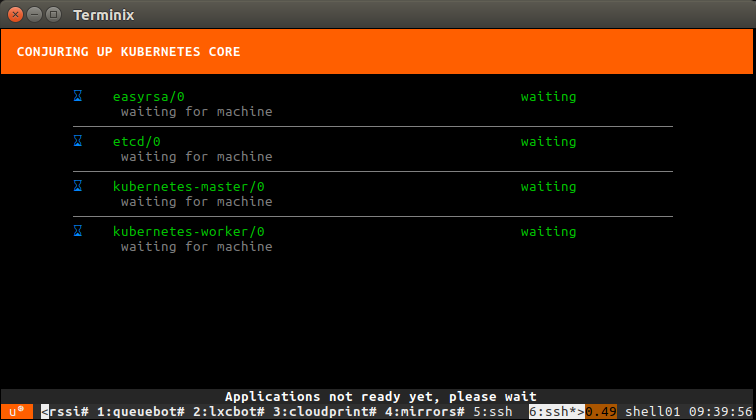
 Github
Github Twitter
Twitter LinkedIn
LinkedIn Mastodon
Mastodon
The instructions fail on command
lxc exec kubernetes — apt-add-repository ppa:conjure-up/next -y
with:
Cannot add PPA: ‘ppa:~conjure-up/ubuntu/next’.
ERROR: ‘~conjure-up’ user or team does not exist.
Bah, nevermind. My LXD isn’t working. Bad error for a system with no networking. I’ll file a bug in apt-add-repository.
These things break _so_ fast. The snap doesn’t seem to install correctly. Any suggestions?
Setting up conjure-up (2.1.0-0~201702170418~ubuntu16.04.1) …
This version of conjure-up has been replaced by the snap package.
Please run the following to get the latest conjure-up:
$ sudo apt-get remove conjure-up
$ sudo snap install conjure-up –classic –candidate
Hey there,
Adam Stokes (upstream for conjure-up) contacted me a couple of days ago about updating those two blog posts to use the conjure-up snap instead of the PPA. I’m working on the updates (and re-testing of everything) now.
The reason why “snap install” isn’t working for you is because “squashfuse” isn’t installed in your container. Running “apt install squashfuse” should then make the snap install command work.
Excelent Stéphane, thanks for share.
Didn’t work for me got two reasons.
Probably because the host has multiple network interfaces, had to run
lxc network attach interface-name-here kubernetes
Despite the updates and comments above, starting conjure-up fails:
root@kubernetes:~# sudo -u ubuntu -i conjure-up
snap-confine has elevated permissions and is not confined but should be. Refusing to continue to avoid permission escalation attacks
This happened both with conjure-up 2.1.1 rev 107 and 2.2-dev rev 121
Also, the “need to add a couple of PPAs” doesn’t apply any more when using snap instead.
I am seeing the same error as Stefan Larsson had with conjure-up:
root@kubernetes:~# sudo -u ubuntu -i conjure-up
snap-confine has elevated permissions and is not confined but should be. Refusing to continue to avoid permission escalation attacks
Yes, “snap-confine has elevated permissions and is not confined but should be. Refusing to continue to avoid permission escalation attacks”.
Also, is there an example of running Kubernetes on LXD without using cruft like snap or conjure-up? Kubernetes and docker break too often themselves, so it would be nice to limit the procedure to the essentials.
i got same problem here
snap-confine has elevated permissions and is not confined but should be. Refusing to continue to avoid permission escalation attacks.
any idea how to solve it?
sudo apt purge snapd snap-confine && apt install -y snapd
has fixed the problem for me
For anyone still trying this today, you will need to purge lxd in the Ubuntu container and install it with Snap first:
apt-get purge lxd -y
snap install lxd –edge
I’m having issues with persisting the max_user_instances kernel parameter. I added it to the sysctl.conf, and a manual `sysctl –system` will apply it, but on reboot, it reverts to 1024.
Anyone have a workaround? Looks like a ubuntu bug or another process reverting the value to 1024.